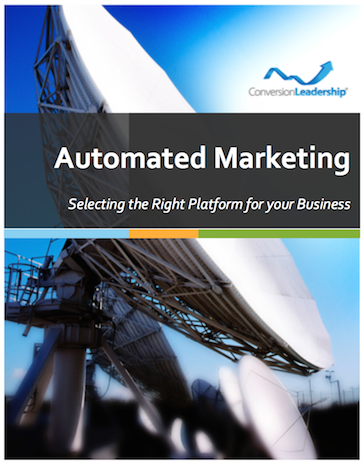Expanding your Reach With LinkedIn Groups

If you’ve been on LinkedIn for a while you may have seen the special interest ‘Groups’ and possibly even joined a few that cater to your profession or industry.
However Groups have a far more practical purpose, than tuning you into your peer group, when you begin to think about them from a marketing perspective...like when you think of LinkedIn Groups as being collectives of your target market.
Search for Your Target Market Groups
Using LinkedIn search (for Groups) simply type in and search for Groups that broadly match the needs of people you provide services to.
For example: A search for ‘divorce’ or ‘separated’ finds Groups of people who are in these types of marital situations.
Look through the list of Groups your search reveals and join the ones that have the best fit for you and your business services.
Now that you’re a member of a few Groups it’s time to share and get your status ‘Update’ seen by a lot more people.
Share an Update
The first step is to ‘Share an Update’ using your personal LinkedIn account - your Update must have a link attached to it. Once you’ve published your Update, wait until you see it on your Profile or in the ‘All Updates’ section of your LinkedIn home page.
Syndicating Your Updates
Now that you see your Update, take a look at the bottom of it and in small grey type there are links for 'Like', 'Comment' and 'Share'. Click on the small grey 'Share' link and a Share form will open.
You want to remove the tick from in front of the ‘Post to updates’ option and click to select 'Post to Groups'. This changes the Share form and lets you add a list of Groups that you are a member of, a 'Subject' and 'Details'.
Begin typing the name of one of the Groups you’re a member of and LinkedIn finds it for you to select from a list. Do this repeatedly to select as many of your Groups as you like.
Next, type in an attention-grabbing headline for the 'Subject' and for the 'Detail' type in a conversation-starting question, such as "Why would anyone allow their children to do this?". To publish your Update to all the Groups you selected, click the blue ‘Share’ button and it will be submitted straight away.
Your Update is now being seen by people who may not be connected to you directly, but have a definite interest in what you have to say. Which gets your message broadcast further within the right communities creating more opportunities and leads of the right sort.